It was so cool that all the work I did making my own blog header people liked. I had a couple request on how I did it so I’m going to explain it to you.
Since taking pictures of my computer for step by step instructions wouldn’t work to good, I’ll just tell you step by step in words and since you know me, my words are easy one it shouldn’t be hard to understand.
First thing I do is open Picture it (use whatever program you can that lets you either open up pictures from your computer, download ones from a site you like and change them or add to them). I used a picture that came with my program, the one with trees and such.
This is the one I choose. After I opened it up I used the add texted and put in the Engine 3 and The life of Riley. I played around with the way I wanted it to sit. I liked the slanted look and wanted to put more then just Engine 3 on it so added The life of Riley because of our last name.
Then I just minimized this program and opened a new folder on my desk top and went and played in my pictures to see what I wanted to add to my header. I wanted a little bit of this and that so people can see just what I’m taking about the life of Riley. The I just added the photos I wanted. With my program the pictures I choose open up huge but I just kept working with them and finally got the sizes I felt best.
When I was happy with all that I did, I saved it to my desktop. Be sure to name it so you can find it when you get that far. I used blogheader, as my name.
Now to the importing and setting up.
Go to your blog. Sign in. Depending on if your blog opens to your blog page or to your posting page you need to click on either the customize from your blog or lay out on your posting page. In the header area is an edit word, click on that. It will bring up your current header, click on remove image and there will be a browse button, click on that and you know you saved your picture to the desktop so go there and find your picture. Click on that. On the placement part (under the picture you just put on there) click on instead of title and description. Also be sure to click on fit to size button, that way if won’t be huge on your page.
That’s it, all done. It’s so cool to have designed something yourself.
Is this clear enough to understand? I sure do hope so.
Now I want to learn to how to add my own background. It’ll come and when it does if you want me to I can teach you that too.
Please tell me if this works for you, if not I’ll try and help you figure it out.
Thanks for reading.













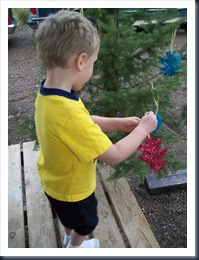




























.JPG)